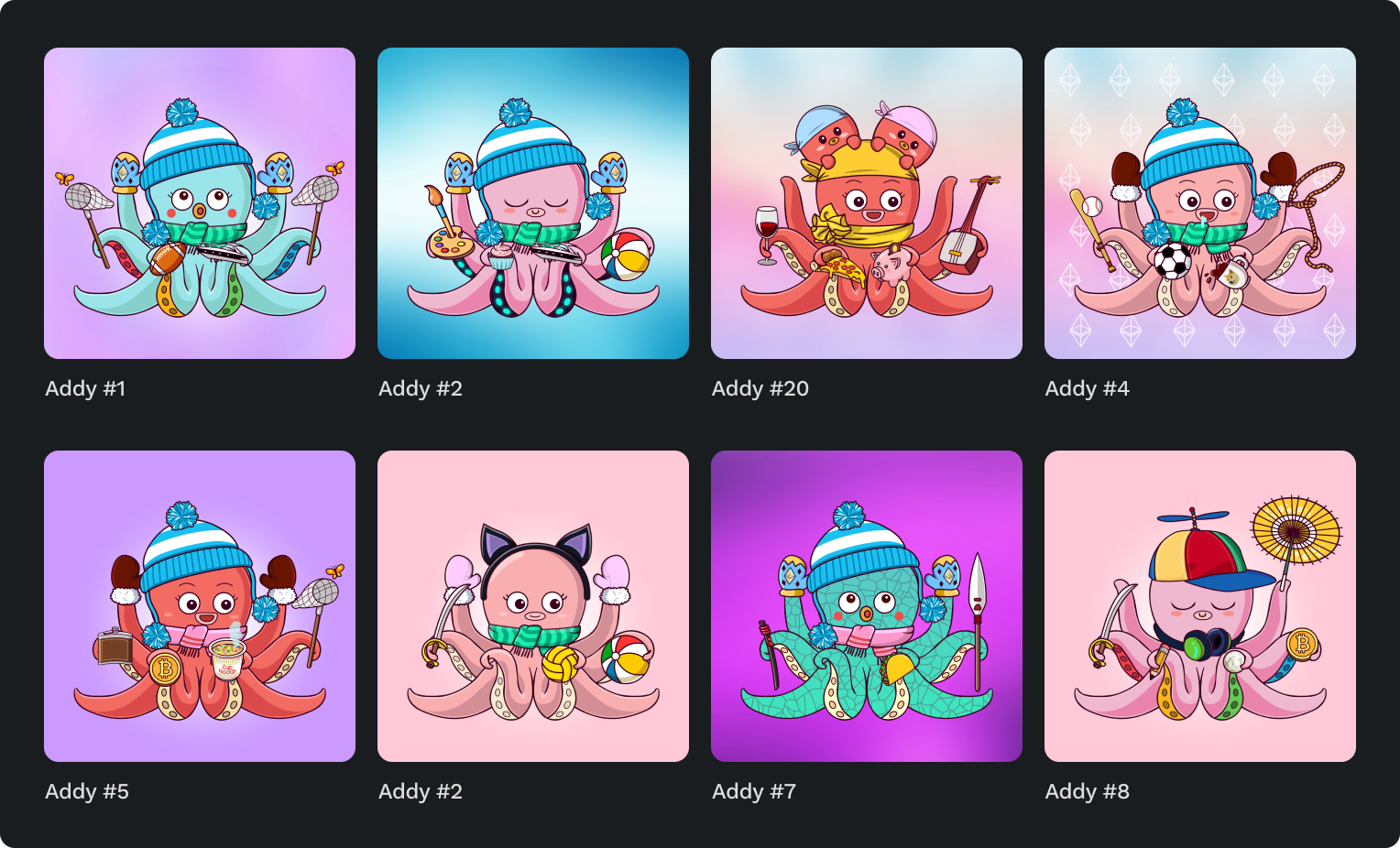When using an NFT art generator, utilizing layer rules is a wonderful way to ensure your artwork turns out the way you expect it to. As you design your NFTs, you may find yourself in situations where you want guidelines for when and how certain traits should appear.
For example, maybe you don’t like the lack of contrast between a yellow hat and a yellow background, so you never want both items to be within the same NFT. Or maybe you have an item that must be split up into two layers, like the front and back of a shoe, that need to always appear together.
If you’re at the exciting stage of setting up layer rules, this guide is for you!
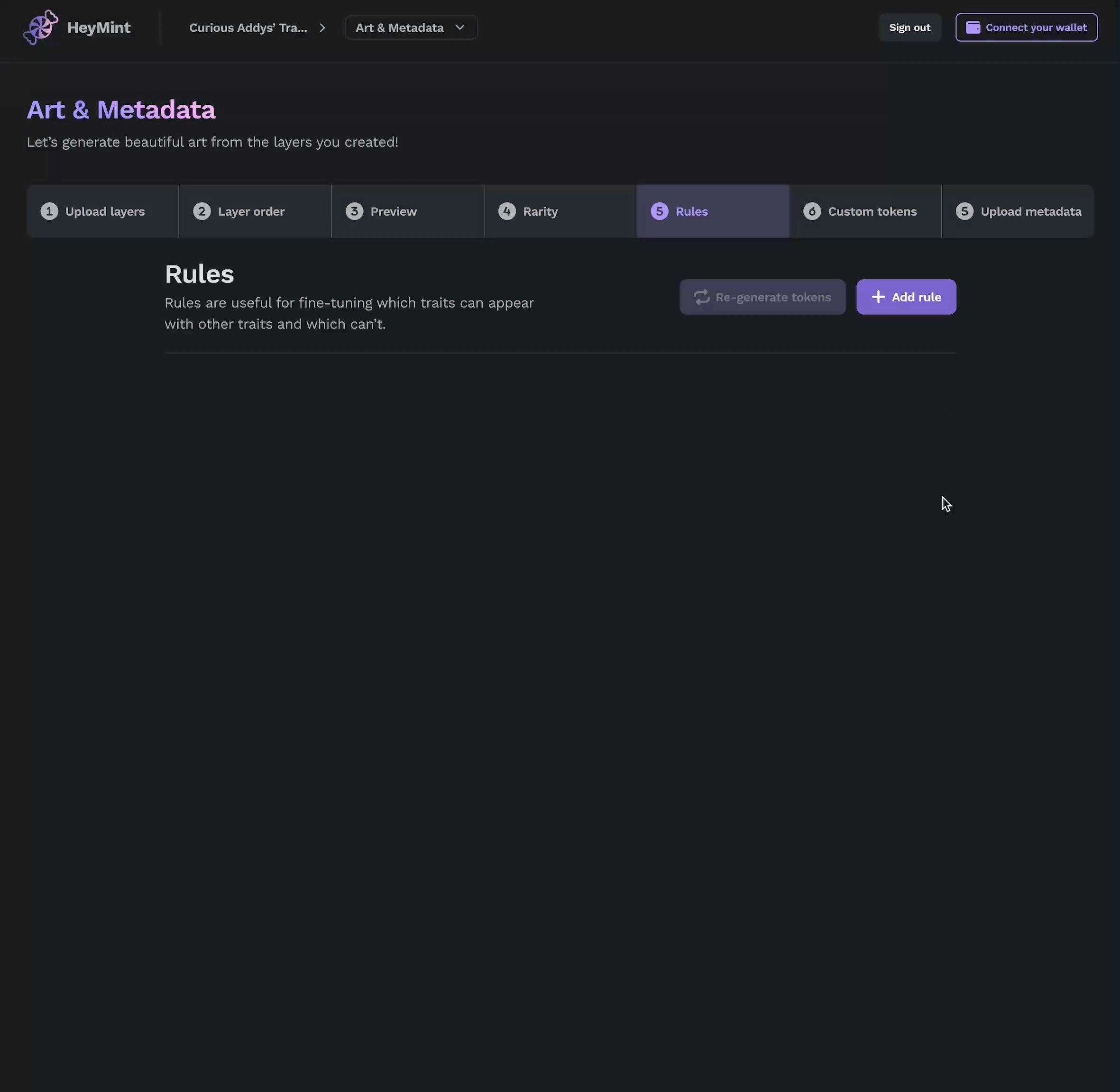
Preparing for layer rules
Before you’re ready to begin setting rules for your layers on the Launchpad NFT art generator (a free way to generate NFT art and smart contracts), there are a few steps you should have already completed. (If you’ve already created an account, and have finished importing your layers — click here to skip directly to where we talk about rules!)
First, create an account on launchpad.heymint.xyz and create a new NFT project:
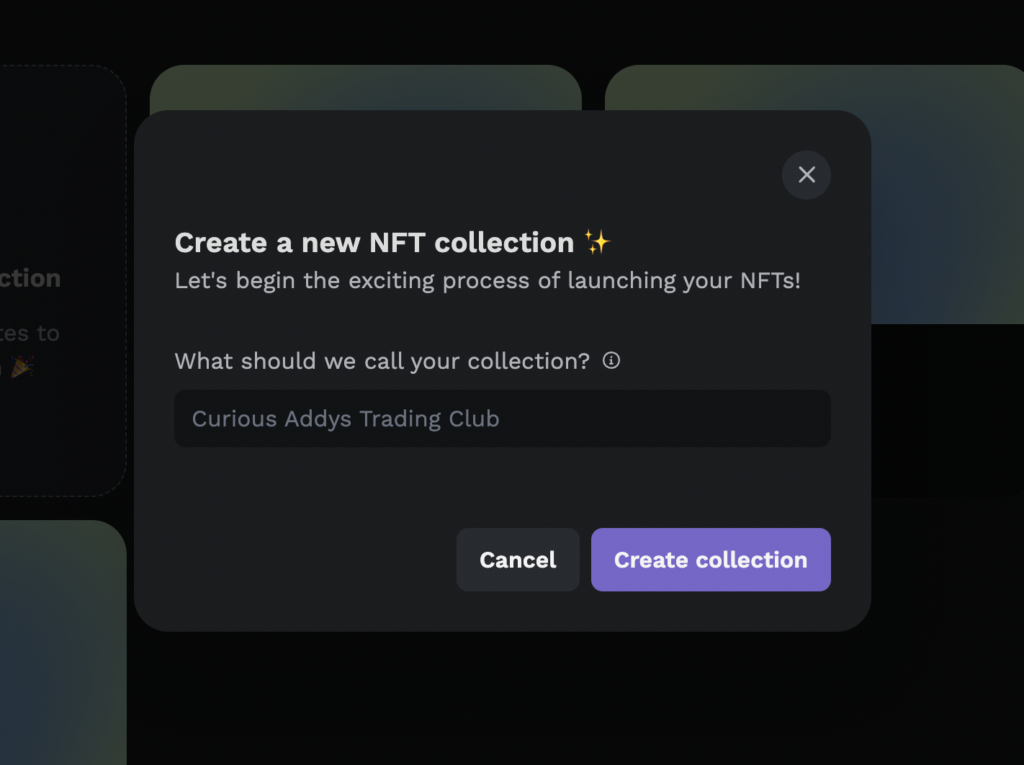
Once you make a collection, you’ll see 3 different sections that you’ll need to complete! Right now, we’re just going to focus on the first one: NFT art and metadata
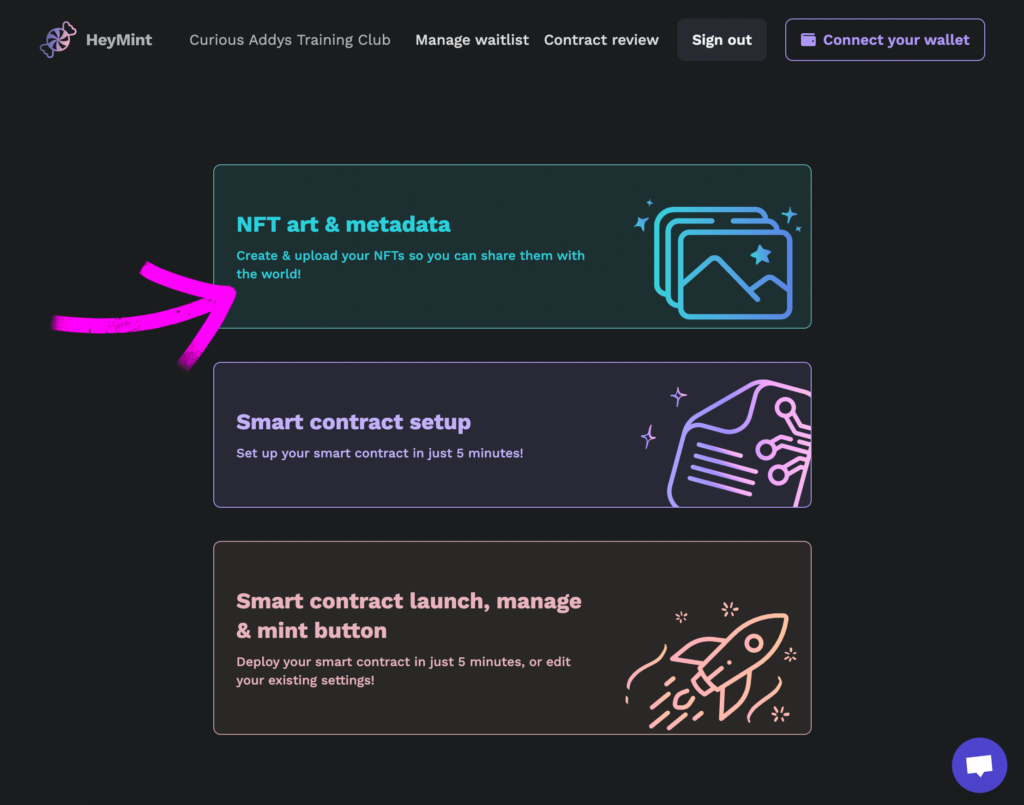
Once you begin the first section, you’ll be prompted with a question: do you want to generate art with Launchpad, or have you already generated your art elsewhere?
To generate art with Launchpad and set up layer rules, you’ll want to pick the left option: I want to generate art. This will take you to Launchpad’s NFT art generator!
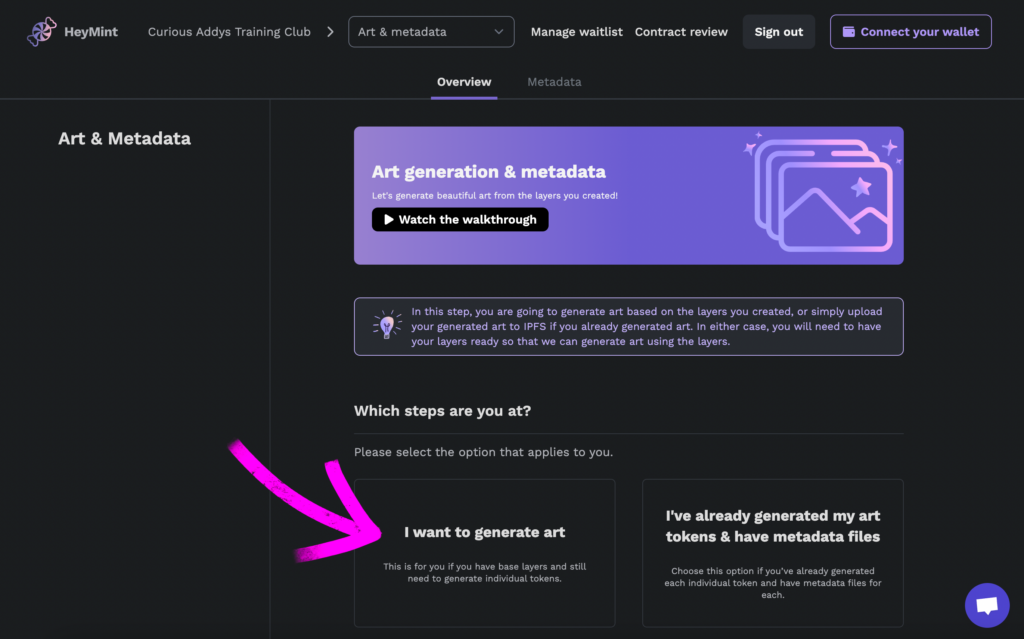
Next, you’ll need to fill out a few details about your collection:
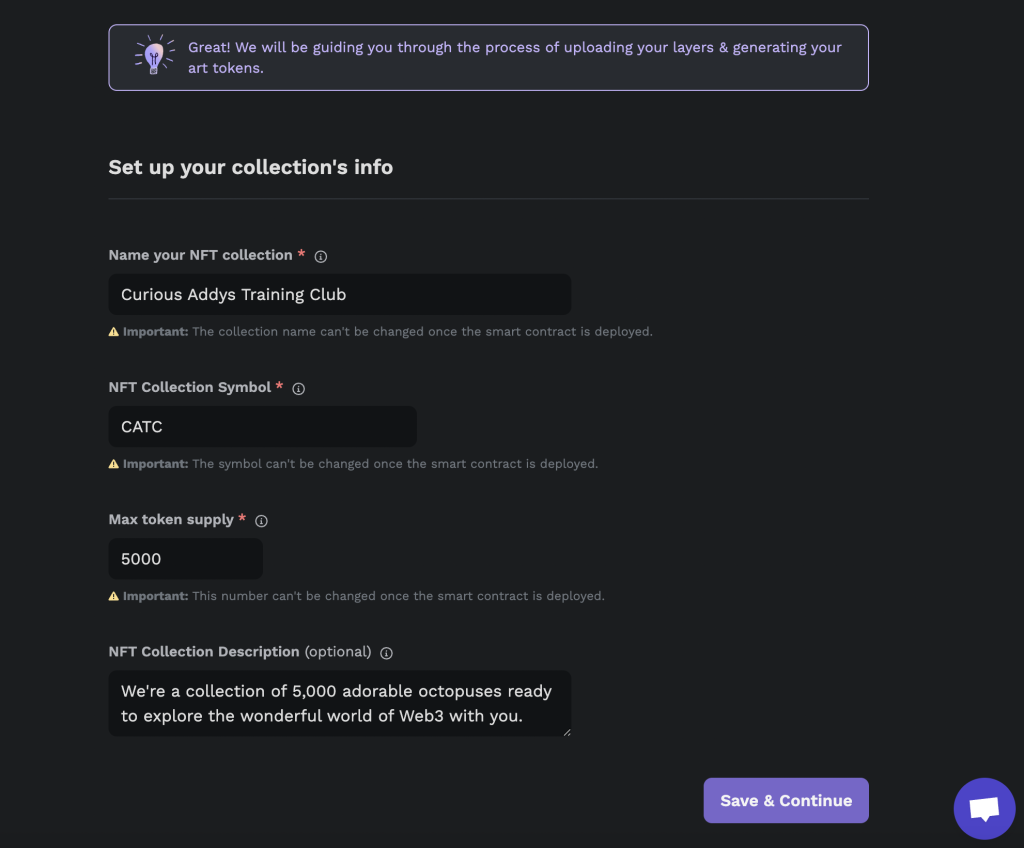
The next step will take you to the art generation process! This is when your artwork is brought to life!
In the section below, begin uploading your layers.
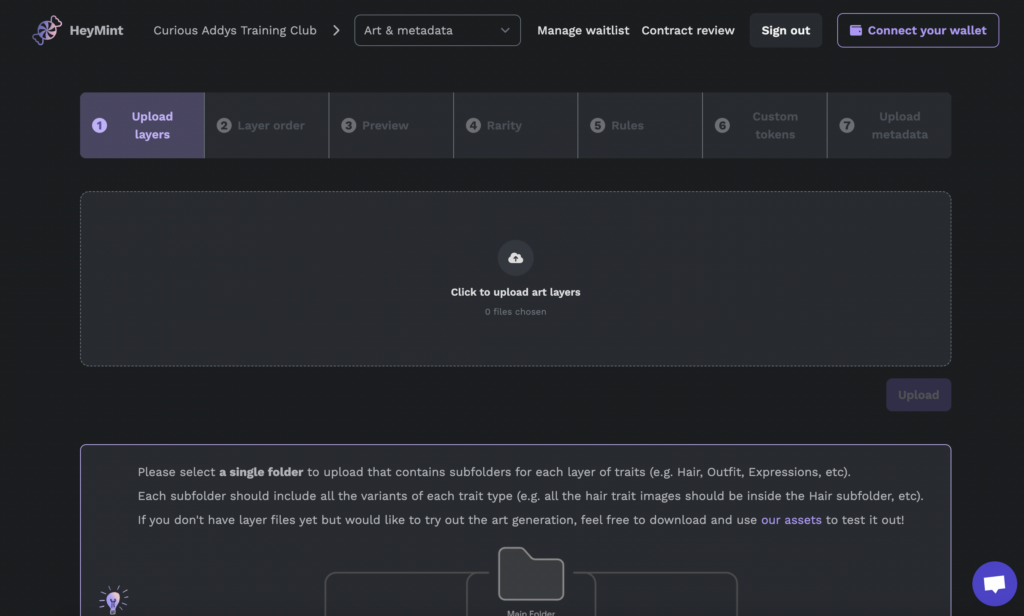
Once you upload your layers, you can set the correct layer order so your NFTs display properly:
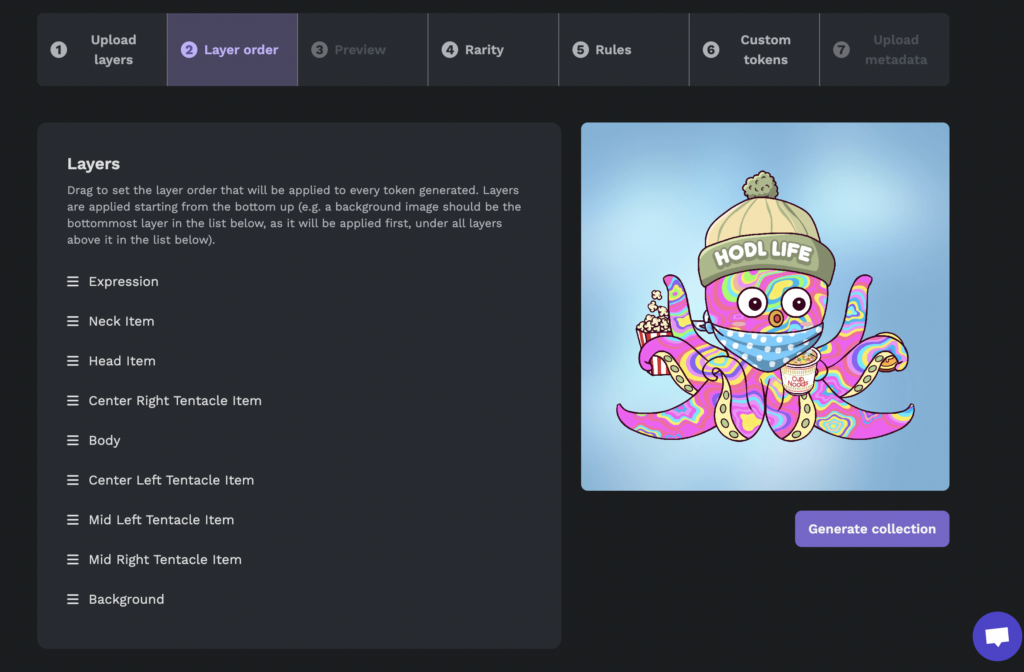
Then, you can preview your collection:
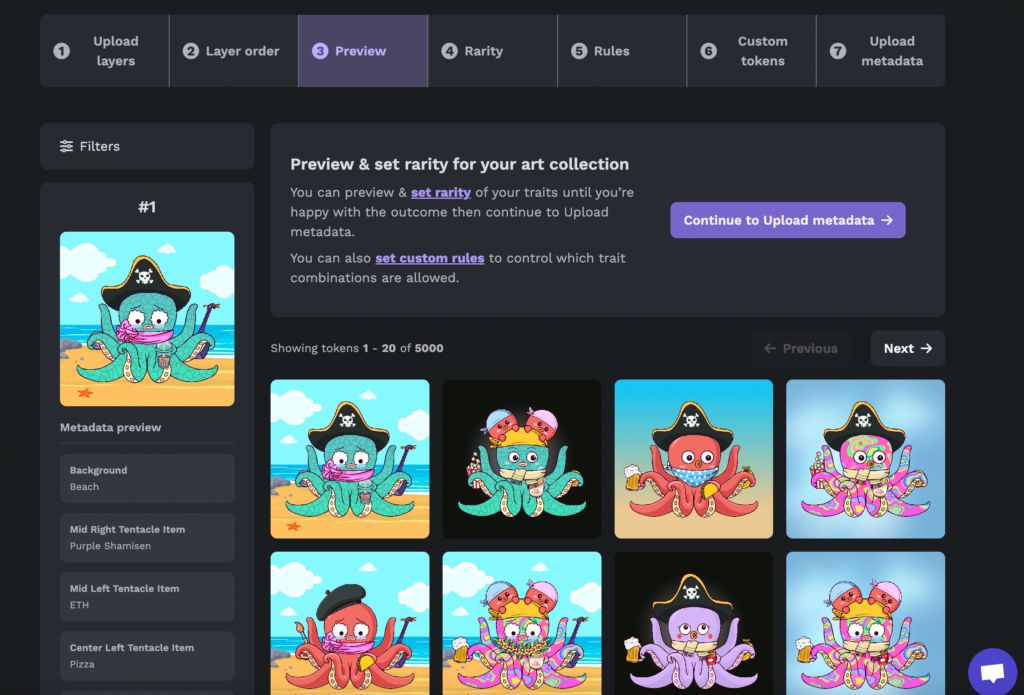
Next, you can set rarity for individual layers. This allows you to set guidelines if you want something to be rare, by having it appear in the collection less frequently.
For example, here you can see that I’ve set the beach background rarity to be 1%. This means only 1% of the generated NFTs will have this background:
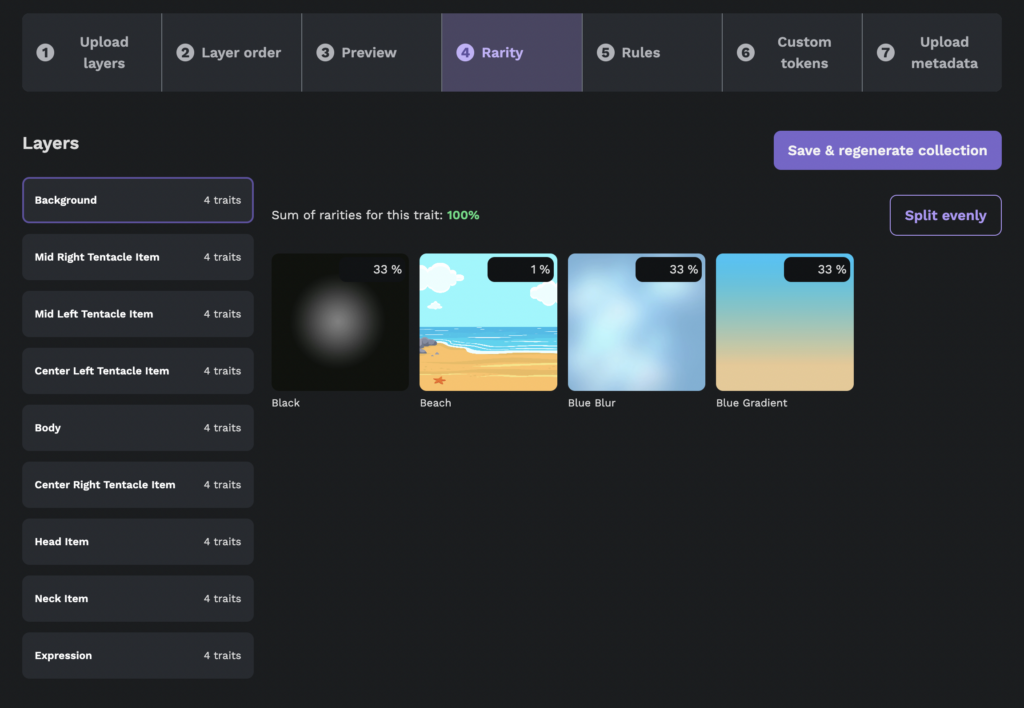
After rarity, you’re ready to work on your rules!
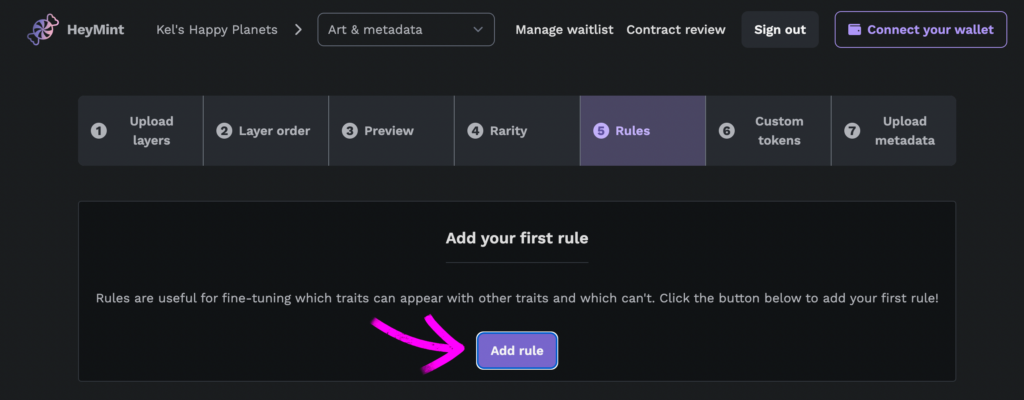
These are the 4 layer rules you can use in the Launchpad NFT art generator. We’ll break each of them down:
- Only appear with
- Never appear with
- Always appear together with
- Always appear at least with
Rule 1: Only appear with
What does this mean?
“Insert layer here” will only appear if the NFT has “insert layer here“
For example: “Earrings” will only appear if the NFT has “ears”
Use this rule when you have specific items that you only want to display if they are paired with other items. Keep in mind, this does not mean that the second item needs the first item to exist – for example, ears can appear without earrings but earrings cannot appear without ears.
Let’s see how this rule plays out with the Curious Addys collection!
For our adorable Addys, let’s create a rule:
“Light blue polkadot” body will only appear if the NFT has the expression “in love“
The rule setup looks like this:
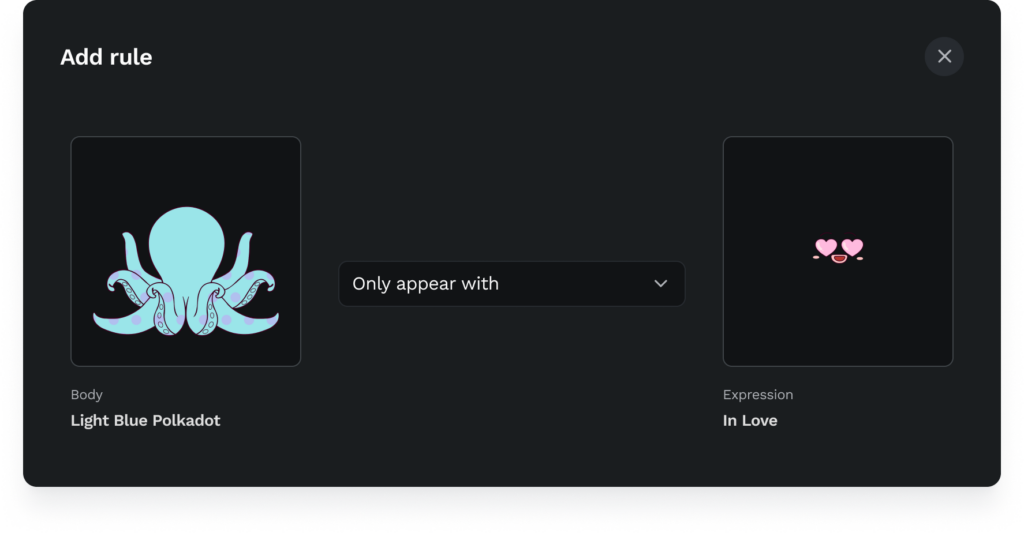
In the generated NFTs below, you can see that the blue body only appears with NFTs that have this specific expression. Without the heart eyes, the blue body does not appear:
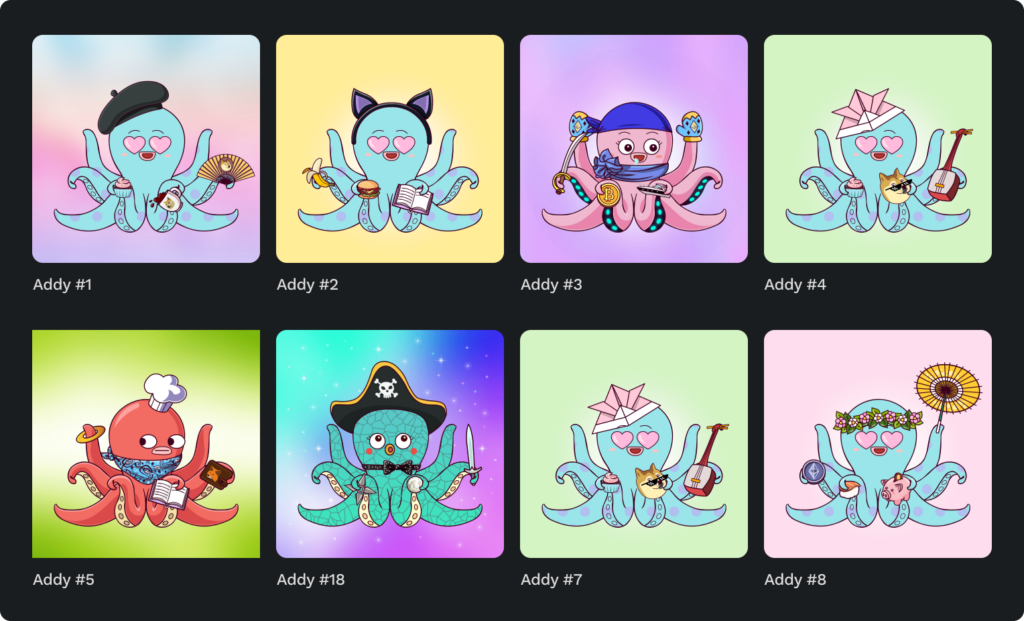
Rule 2: Never appear with
What does this mean?
“Insert layer here” will never appear if the NFT has “insert layer here”
For example: “Purple hair” will never appear if the NFT has a “purple background“
Use this rule when you have items that should never appear at the same time. A common example is avoiding a background color that is too similar to a main object color!
Let’s see how this works in practice.
For our Addys, let’s create a rule:
“Purple blur” background will never appear if the NFT has the body “pink trippy”
The rule setup looks like this:
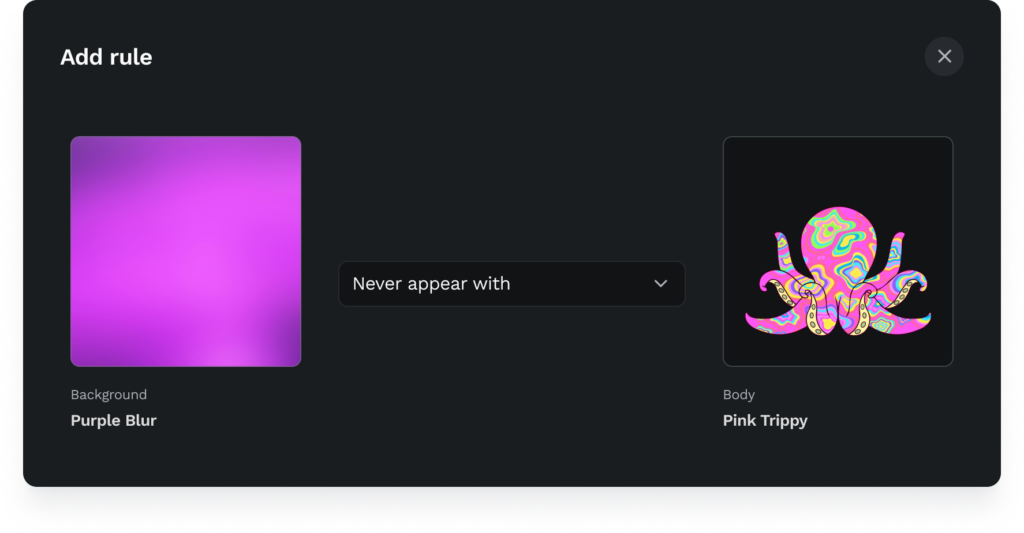
In the generated NFTs below, you can see that the purple background doesn’t appear if the NFT has the pink body:
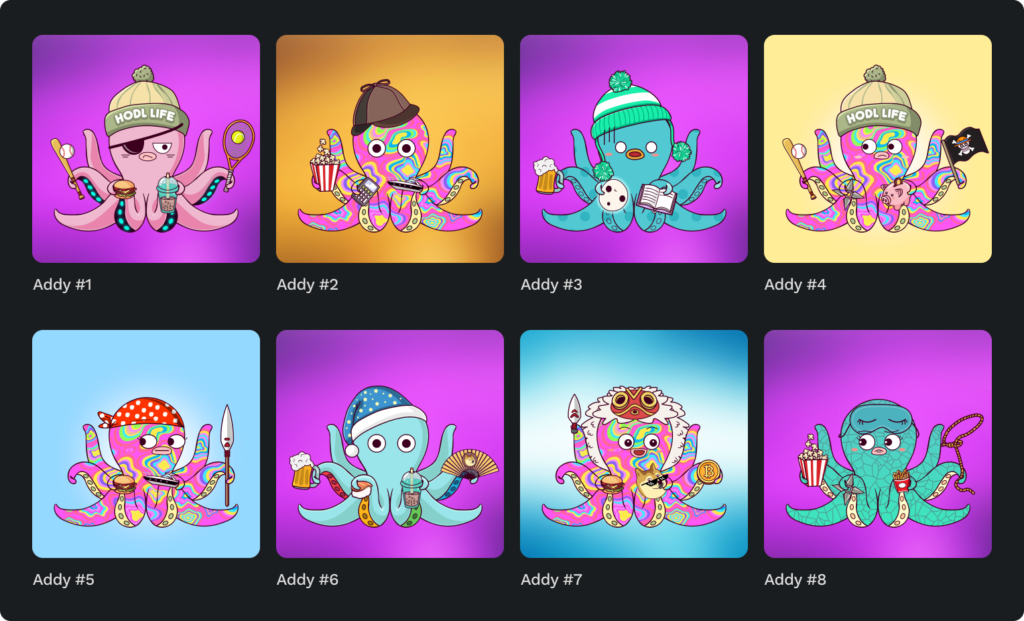
Rule 3: Always appear together with
What does this mean?
“Insert layer here” will always appear if the NFT has “insert layer here”
For example: “Front of a hat” will always appear if the NFT has the “back of a hat”
Use this rule when you have items that should always appear together at the same time. One item will never appear without the other. This is perfect for times when the way an object is designed must be split up into two layers. For example: the front and back of a shoe. It can also be used to keep themes together. For example: a bikini and a surfboard.
Let’s see how this rule plays out with the Curious Addys collection!
Let’s create a rule:
“Cowboy hat” accessory will always appear if the NFT has the “lasso” accessory
The rule setup looks like this:
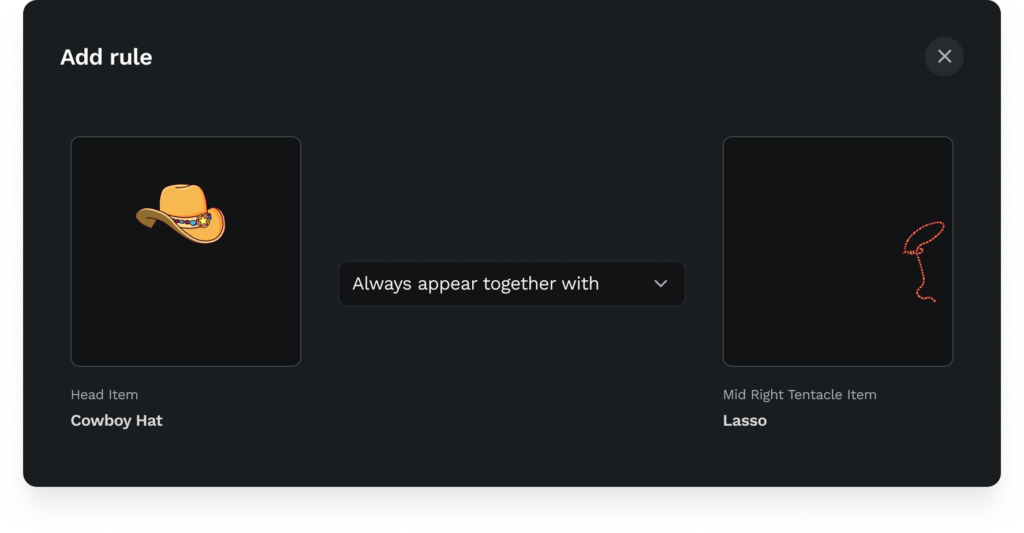
In the generated NFTs below, you can see that these layers always appear together:
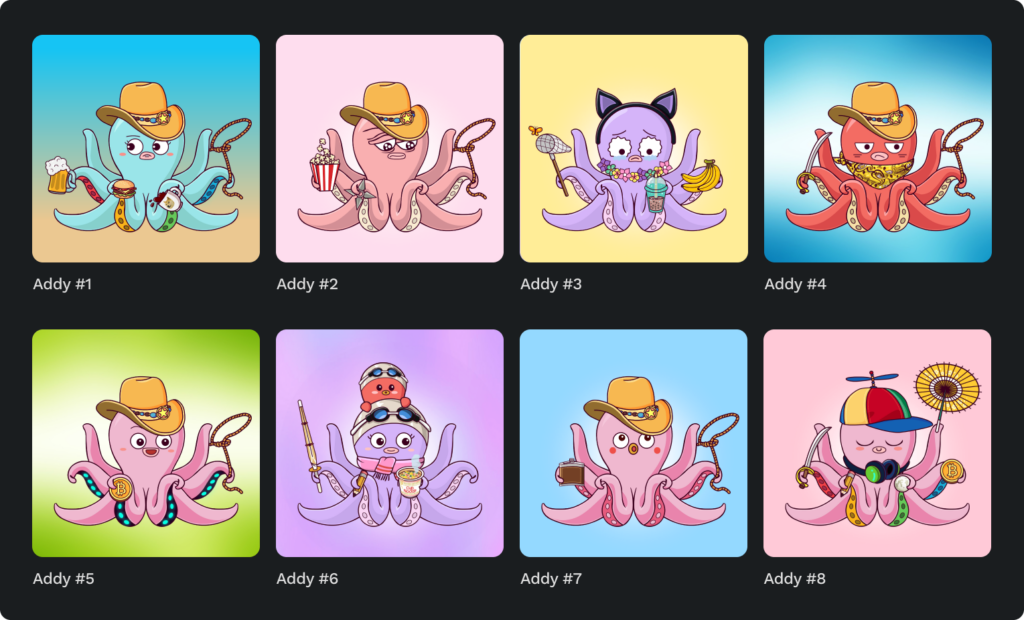
Rule 4: Always appear at least with
What does this mean?
“Insert layer here” will always appear if the NFT has at least one of the following: “insert multiple layers here”
For example: “Snow hat” will always appear if the NFT has at least one of the following: “a scarf, gloves, or snow boots“
Use this rule when you have an item that should be paired with at least one item from a longer list. Keep in mind, in the example above – the focus of the rule is the first item in the equation. So, a snow hat will appear if the NFT has a scarf, gloves, or snow boots – but a scarf, glove, or snow boot can appear without a snow hat.
Let’s see how this rule plays out with the Curious Addys collection one last time!
Let’s create a rule:
“Blue knit cap” accessory will always appear if the NFT has at least one of the following accessories: the “pink winter scarf”, “green winter scarf”, “blue mittens”, “fluffy mittens”
The rule setup looks like this:
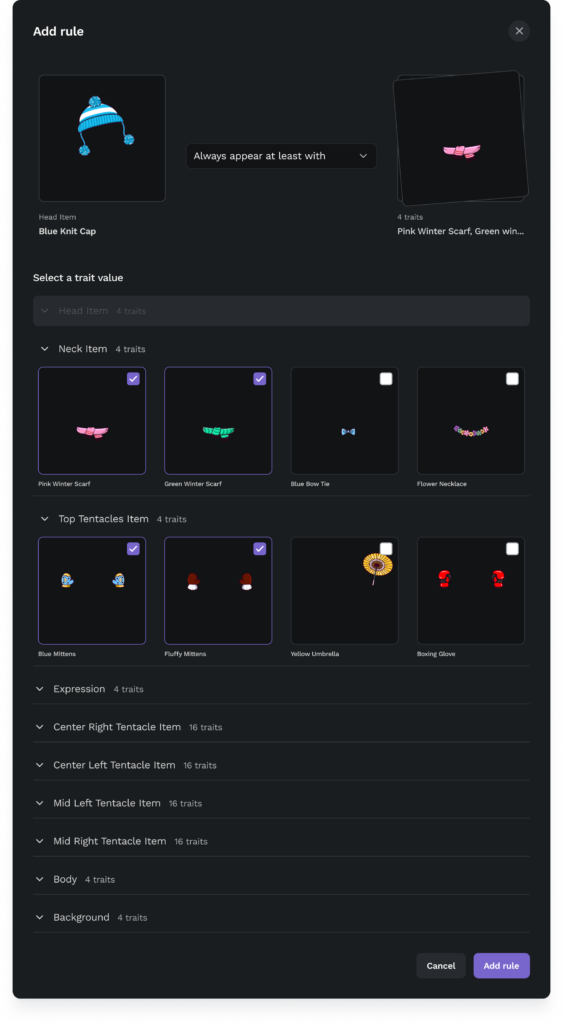
In the generated NFTs below, you can see that the blue hat always appears with at least one of the following: blue scarf, pink scarf, blue mittens, fluffy mittens. However, you can also see that any of those items (the blue scarf, pink scarf, blue mittens, and fluffy mittens) can still appear without the blue hat.
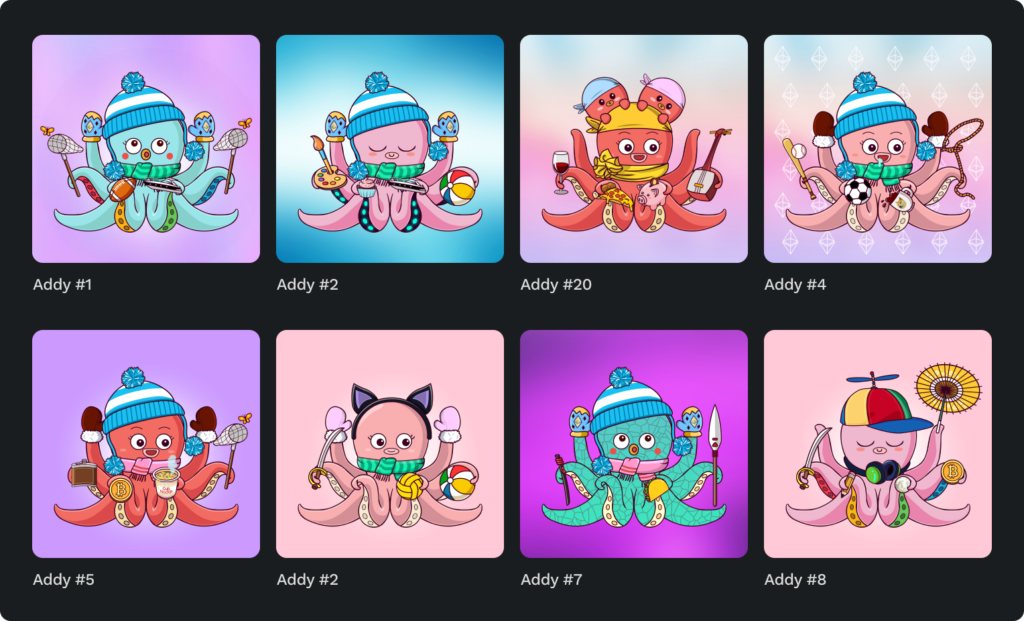
Excited to generate your NFT art? Head on over to Launchpad!
What if your rules aren’t working the way you expect?
Double check your NFT art generator rules
Carefully re-read each of the rule examples to make sure you are using the appropriate rule for your situation.
Double check your NFT art generator layer rarity
Layer rules aren’t the only thing that when and how layers appear. Layer rules work together with layer rarity. If your layer rarity is very rare and you set complex rules, it’s very possible that the generator will never select some of your traits.
If you get stuck, reach out!
Further Reading

How Much Does It Cost to Make an NFT?
ERC-721 vs ERC-1155
How to Start an NFT Collection
An NFT Marketing Plan: Grow Your Twitter from 0-20k Followers
How to Grow Your Discord Server: for Web3 & NFT Projects